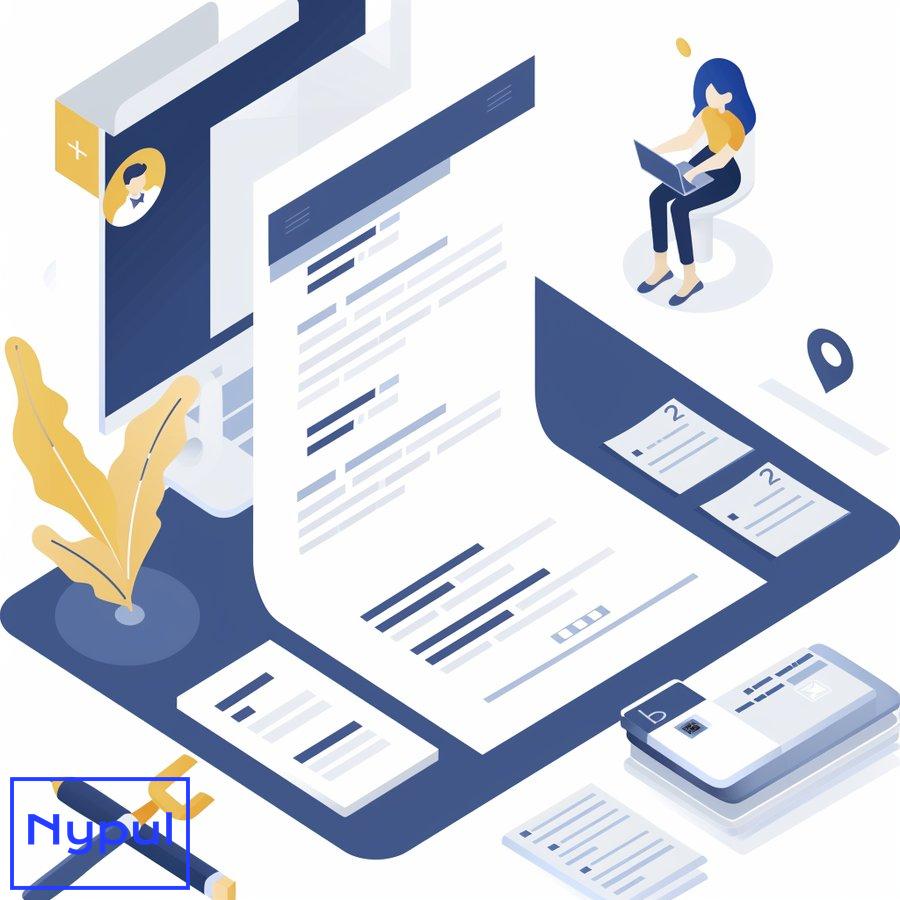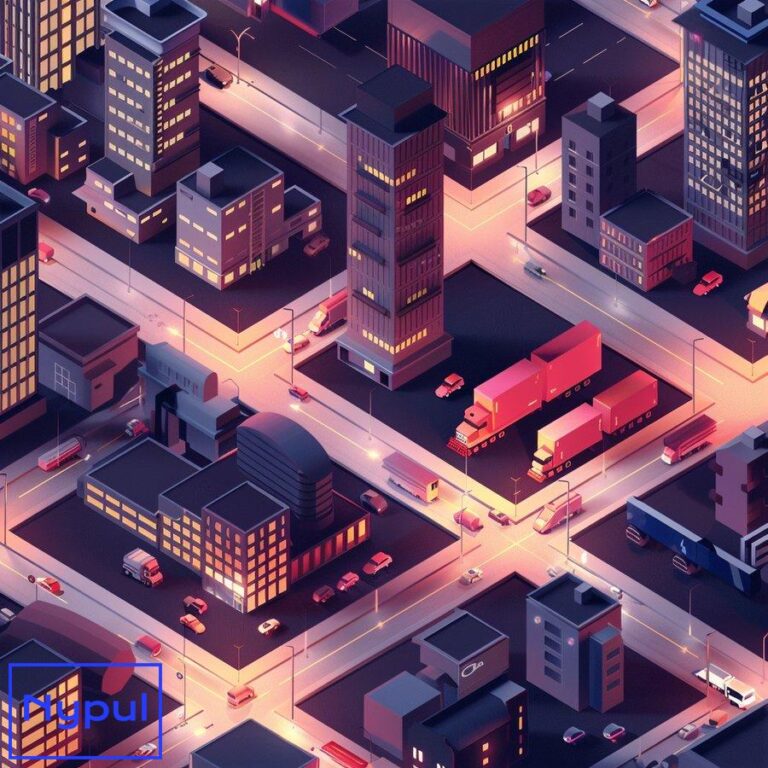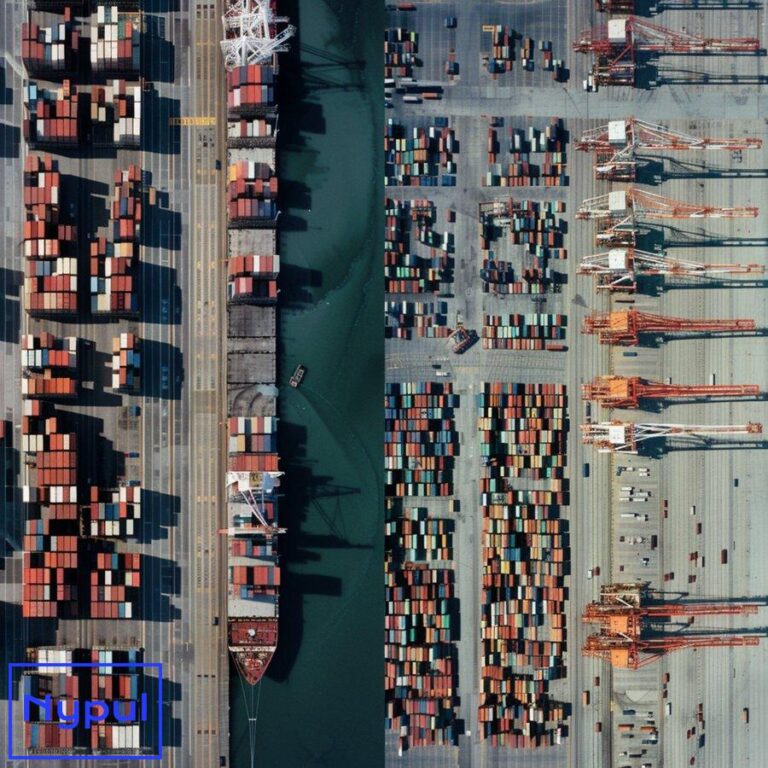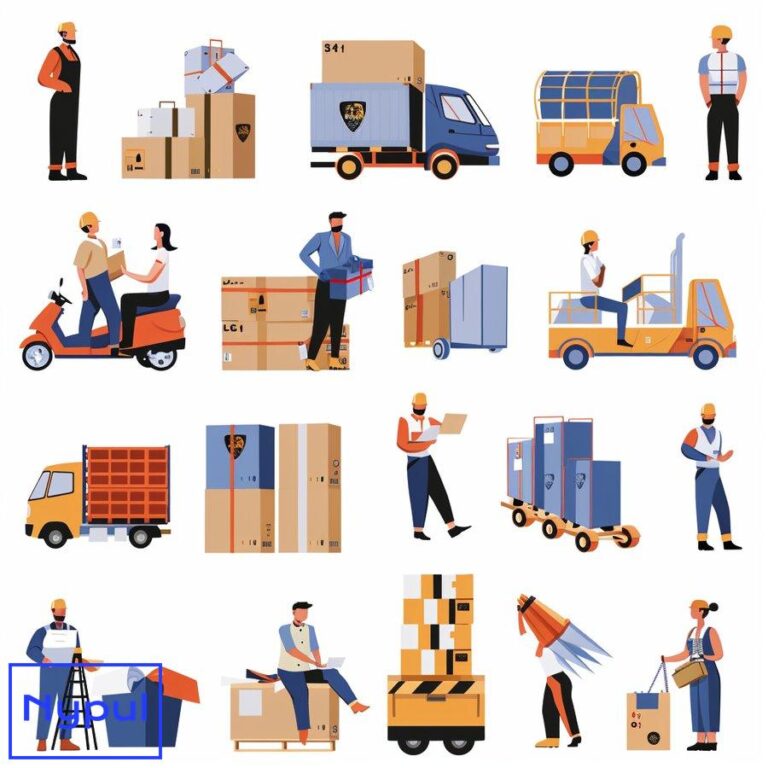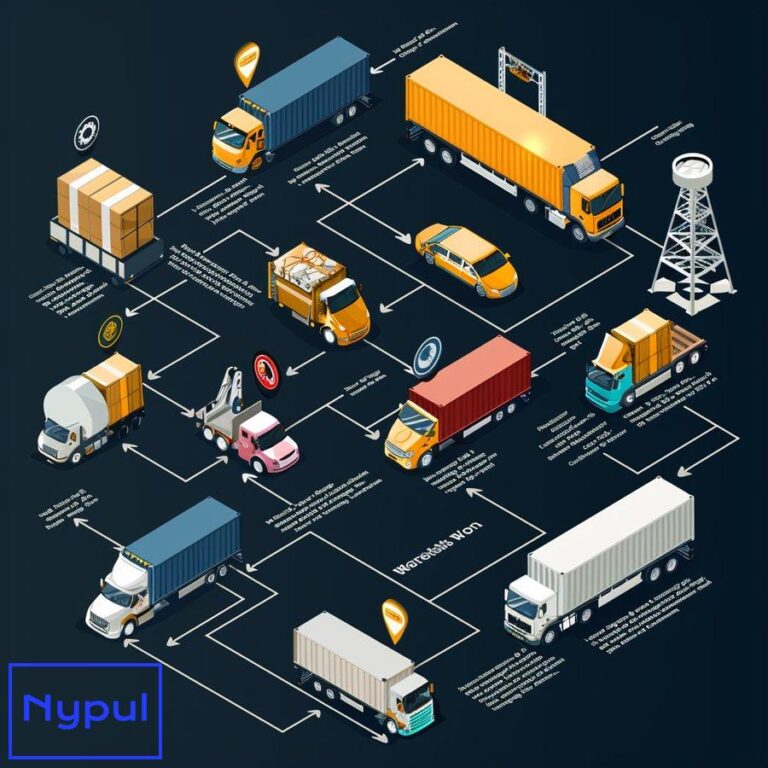How Do I Access the ACE Portal
What is the ACE Portal?
The Automated Commercial Environment (ACE) Portal serves as the primary system through which the trade community reports imports and exports and the government determines admissibility. This web-based portal, developed by U.S. Customs and Border Protection (CBP), streamlines the import/export process for businesses and government agencies alike.
The ACE Portal functions as a single window for international trade data submission, providing a centralized hub for communication between the trade community and CBP. This system replaces older, less efficient methods of data exchange, significantly reducing paperwork and expediting the clearance process for goods entering or leaving the United States.
Key Features of the ACE Portal
Trade Data Submission: The ACE Portal allows importers, exporters, and brokers to submit required documentation electronically. This includes customs entries, manifests, and other critical trade documents.
Real-Time Status Updates: Users can track the status of their shipments in real-time, receiving immediate notifications about any issues or required actions.
Compliance Tools: The portal offers various tools to help businesses comply with trade regulations, including validation checks and automated alerts for potential compliance issues.
Account Management: Users can manage their trade accounts, view transaction history, and generate reports directly through the portal.
Interagency Collaboration: The ACE Portal facilitates information sharing among various government agencies involved in trade regulation, creating a more efficient and coordinated approach to trade management.
Benefits of Using the ACE Portal
The implementation of the ACE Portal brings numerous advantages to both the trade community and government agencies:
Increased Efficiency: By digitizing and centralizing trade processes, the ACE Portal significantly reduces processing times and minimizes errors associated with manual data entry.
Cost Reduction: The streamlined processes lead to reduced operational costs for both businesses and government agencies.
Enhanced Compliance: With built-in validation checks and real-time communication, the ACE Portal helps businesses maintain compliance with trade regulations more easily.
Improved Security: The centralized system allows for better risk assessment and targeting, enhancing overall trade security.
Data Accessibility: Users have 24/7 access to their trade data, allowing for better business planning and decision-making.
The ACE Portal represents a significant advancement in trade facilitation, offering a modern, efficient solution for managing international trade operations. As we delve deeper into the specifics of accessing and utilizing this powerful tool, it becomes clear why the ACE Portal has become an indispensable resource for businesses engaged in global trade.
Who can access the ACE Portal?
The ACE Portal caters to a diverse range of users involved in international trade. Access to the portal is granted to individuals and organizations that play a role in the import/export process or have a legitimate need for trade data. Understanding who can access the ACE Portal is crucial for businesses and professionals looking to leverage this powerful tool.
Primary User Groups
Importers: Companies or individuals bringing goods into the United States can access the ACE Portal to manage their import activities, submit required documentation, and track shipments.
Exporters: Businesses exporting goods from the United States use the ACE Portal to file export information, comply with export regulations, and monitor their shipments.
Customs Brokers: Licensed professionals who assist importers and exporters with customs-related matters have access to the ACE Portal to manage client accounts and submit necessary documentation.
Carriers: Transportation companies involved in moving goods across borders can access the ACE Portal to submit manifests and track cargo movements.
Freight Forwarders: These logistics professionals use the ACE Portal to manage shipments on behalf of their clients, submitting required information and coordinating with other parties involved in the trade process.
Government Agencies: Various U.S. government agencies involved in regulating trade have access to the ACE Portal to review and process trade-related information.
Sureties: Companies providing customs bonds can access the ACE Portal to manage bond-related activities and monitor their clients’ compliance.
Foreign Trade Zone Operators: Entities managing Foreign Trade Zones use the ACE Portal to report zone-related activities and comply with FTZ regulations.
Access Levels and Roles
Within the ACE Portal, different user types are assigned specific roles and access levels based on their responsibilities and needs. These roles determine what actions a user can perform and what information they can access within the system.
Trade Account Owner: This role has the highest level of access within a company’s ACE account. Trade Account Owners can manage user access, view all account information, and perform all trade-related functions.
Proxy Trade Account Owner: This role has similar access to the Trade Account Owner but is typically assigned to a designated representative who manages the account on behalf of the company.
Account User: Users with this role have access to specific functions within the ACE Portal as assigned by the Trade Account Owner. Their access can be customized based on their job responsibilities.
Read-Only User: This role allows users to view information within the ACE Portal but does not permit them to make any changes or submit data.
Broker: Customs brokers have specialized access that allows them to manage multiple client accounts and perform customs-related functions on behalf of importers.
Carrier: Users with this role can submit manifests, track cargo, and manage carrier-specific information within the ACE Portal.
Government Agency User: These users have access to trade data relevant to their agency’s regulatory responsibilities.
Eligibility Requirements
To be eligible for ACE Portal access, users must meet certain criteria:
Business Necessity: Users must have a legitimate business need related to international trade to access the ACE Portal.
Legal Compliance: Users must comply with all applicable U.S. laws and regulations related to international trade.
Identity Verification: CBP requires users to verify their identity through a secure process before granting access to the ACE Portal.
Training: Depending on the user role, some level of training or certification may be required to access certain functions within the ACE Portal.
Account Approval: All ACE Portal accounts must be approved by CBP before access is granted.
Understanding who can access the ACE Portal and the various roles available is essential for businesses and individuals involved in international trade. By ensuring that the right people have the appropriate level of access, companies can maximize the benefits of this powerful tool while maintaining security and compliance with trade regulations.
What are the prerequisites for ACE Portal access?
Before gaining access to the ACE Portal, users must fulfill several prerequisites. These requirements ensure that only authorized individuals and entities can access sensitive trade information and perform critical trade-related functions. Understanding and meeting these prerequisites is crucial for a smooth onboarding process.
Legal and Regulatory Compliance

Valid Business Entity: Users must represent a legitimate business entity registered with the appropriate authorities. This includes having a valid Employer Identification Number (EIN) or Social Security Number (SSN) for sole proprietors.
Trade Compliance History: CBP may review an applicant’s trade compliance history to ensure they have maintained good standing with customs regulations.
No Outstanding Penalties: Applicants should not have any unpaid penalties or open enforcement actions with CBP or other relevant government agencies.
Technical Requirements
Compatible Web Browser: The ACE Portal requires a modern, up-to-date web browser for optimal functionality. Users should ensure their browser meets the current specifications provided by CBP.
Internet Connection: A stable and secure internet connection is necessary to access and use the ACE Portal effectively.
Security Software: Users must have up-to-date antivirus and firewall software installed on their systems to protect sensitive trade data.
Identity and Account Verification
Proof of Identity: Applicants must provide valid government-issued identification to verify their identity.
Business Documentation: Depending on the user role, additional business documentation may be required, such as articles of incorporation, business licenses, or customs broker licenses.
Account Validation: CBP will validate the information provided during the application process to ensure its accuracy and legitimacy.
Training and Knowledge Requirements
ACE Portal Training: While not always mandatory, CBP strongly recommends that users complete available ACE Portal training modules to familiarize themselves with the system’s functionality.
Trade Regulations Knowledge: Users should have a basic understanding of U.S. trade regulations and customs procedures relevant to their role in the trade process.
Specific Role Requirements: Certain user roles, such as customs brokers, may require specific licenses or certifications to access particular functions within the ACE Portal.
Account Setup and Management
Designated Account Owner: Each business entity must designate an Account Owner who will be responsible for managing user access and account settings within the ACE Portal.
User Agreement Acceptance: All users must read and accept the ACE Portal User Agreement, which outlines the terms and conditions of using the system.
Multi-Factor Authentication Setup: Users are required to set up multi-factor authentication to enhance account security.
Data Protection Measures
Confidentiality Agreement: Users may be required to sign a confidentiality agreement, pledging to protect sensitive trade information accessed through the ACE Portal.
Data Handling Procedures: Businesses should have established procedures for handling and protecting trade data in compliance with CBP requirements.
Secure Access Environment: Users should access the ACE Portal from a secure location, avoiding public or unsecured networks.
Ongoing Compliance and Maintenance
Regular Account Review: Users should regularly review and update their account information to ensure continued accuracy.
Compliance with Updates: As CBP introduces new features or requirements for the ACE Portal, users must comply with these updates to maintain access.
Periodic Revalidation: CBP may require periodic revalidation of user accounts to ensure ongoing eligibility for ACE Portal access.
Meeting these prerequisites is essential for gaining and maintaining access to the ACE Portal. By ensuring all requirements are met, users can expedite the application process and establish a secure, compliant foundation for their trade operations within the ACE system.
How do I create an ACE Portal account?

Creating an ACE Portal account is a structured process designed to ensure security and proper access for all users. Following these steps carefully will help you establish your account efficiently and correctly.
Step 1: Determine Your User Type
Before beginning the application process, identify which user type best fits your role in the trade process. Common user types include:
Importer/Exporter
Customs Broker
Carrier
Freight Forwarder
Surety
Foreign Trade Zone Operator
Your user type will determine the specific information and documentation required during the application process.
Step 2: Gather Required Information
Collect all necessary information and documentation before starting the application. This typically includes:
Business Information: Legal business name, physical address, and contact details.
EIN or SSN: Your Employer Identification Number or Social Security Number.
Trade Identifiers: Relevant identifiers such as Importer of Record (IOR) number, SCAC code for carriers, or customs broker license number.
Government-Issued ID: A valid form of identification, such as a driver’s license or passport.
Business Documentation: Depending on your user type, you may need articles of incorporation, business licenses, or other relevant documents.
Step 3: Access the ACE Portal Registration Page
Navigate to the official CBP website and locate the ACE Portal registration page. Ensure you are on the legitimate CBP website to protect your sensitive information.
Step 4: Create a Login.gov Account
CBP uses Login.gov for user authentication. If you don’t already have a Login.gov account:
Click on the “Create an account” button on the Login.gov page.
Enter your email address and follow the prompts to set up multi-factor authentication.
Create a strong, unique password for your account.
Step 5: Complete the ACE Portal Application
Once you’ve accessed the application through Login.gov:
Select Your User Type: Choose the appropriate user type from the options provided.
Enter Business Information: Provide your business details, including name, address, and contact information.
Input Trade Identifiers: Enter any relevant trade identifiers associated with your business.
Upload Required Documents: Submit any required documentation, ensuring all files are clear and legible.
Review and Accept Terms: Carefully read and accept the ACE Portal User Agreement and any other required terms.
Step 6: Verify Your Identity
Complete the identity verification process:
Provide Personal Information: Enter your name, date of birth, and other required personal details.
Answer Security Questions: These questions help verify your identity and protect your account.
Submit Government-Issued ID: Upload a clear image of your valid government-issued identification.
Step 7: Await Account Approval
After submitting your application:
Application Review: CBP will review your application and verify the information provided.
Additional Information Requests: If needed, CBP may contact you for additional information or clarification.
Approval Notification: Upon approval, you will receive an email notification with further instructions.
Step 8: Set Up Your ACE Portal Account
Once approved:
Log In: Use your Login.gov credentials to access the ACE Portal for the first time.
Complete Profile Setup: Fill in any additional required information to complete your account profile.
Set Account Preferences: Configure your account settings, notifications, and user preferences.
Step 9: Familiarize Yourself with the ACE Portal
Take time to explore the ACE Portal interface:
Review User Guides: Access and study the available user guides and documentation.
Explore Features: Familiarize yourself with the various features and functions relevant to your user type.
Consider Training: If available, participate in any offered training sessions or webinars to enhance your understanding of the ACE Portal.
Creating an ACE Portal account requires attention to detail and patience. By following these steps and ensuring all information is accurate and complete, you can establish your account efficiently and begin leveraging the powerful tools offered by the ACE Portal for your trade operations.
What is the process for logging into the ACE Portal?

Logging into the ACE Portal is a straightforward process designed to ensure secure access to sensitive trade information. Understanding this process helps users efficiently access the portal and troubleshoot any login issues they may encounter.
Standard Login Process
Step 1: Access the ACE Portal Login Page
Navigate to the official CBP website and locate the ACE Portal login page. Ensure you are on the legitimate CBP site to protect your account information.
Step 2: Click on the “Login to ACE” Button
This action will redirect you to the Login.gov authentication page.
Step 3: Enter Your Login.gov Credentials
Input your email address associated with your Login.gov account.
Enter your Login.gov password.
Step 4: Complete Multi-Factor Authentication
Depending on your chosen authentication method, you may need to:
Enter a code sent to your mobile device.
Approve a push notification on your authentication app.
Insert and activate your PIV or CAC card.
Step 5: Access the ACE Portal
Upon successful authentication, you will be redirected to the ACE Portal dashboard.
First-Time Login Process
For users logging in for the first time after account approval:
Step 1: Follow Steps 1-4 of the Standard Login Process
Step 2: Accept User Agreement
Review and accept the ACE Portal User Agreement if you haven’t done so during the application process.
Step 3: Set Up Security Questions
Create and answer security questions to enhance account protection.
Step 4: Complete Profile Setup
Fill in any additional required information to complete your user profile.
Step 5: Review Account Settings
Familiarize yourself with account settings and adjust them as needed.
Login Troubleshooting
If you encounter issues during the login process:
Forgotten Password
Click on the “Forgot Password” link on the Login.gov page.
Follow the prompts to reset your password.
Use your new password to log in.
Account Lockout
If your account becomes locked due to multiple failed login attempts:
Wait for the specified lockout period to expire (usually 30 minutes).
If lockout persists, contact CBP support for assistance.
Browser Issues
If you experience browser-related problems:
Clear your browser cache and cookies.
Ensure your browser is up-to-date and compatible with the ACE Portal.
Try using a different supported browser.
Multi-Factor Authentication Problems
If you’re unable to complete the multi-factor authentication:
Ensure your authentication device is functioning correctly.
Check that the time on your device is accurate.
Contact CBP support if you need to update your authentication method.
Session Timeout
The ACE Portal may automatically log you out after a period of inactivity:
Be prepared to re-authenticate if you’ve been inactive for an extended period.
Save your work frequently to prevent data loss due to session timeouts.
Best Practices for Secure Login
To maintain the security of your ACE Portal account:
Use a Strong, Unique Password: Create a complex password that you don’t use for other accounts.
Keep Login Information Confidential: Never share your login credentials with others.
Use a Secure Network: Avoid logging in from public Wi-Fi networks or unsecured connections.
Log Out After Each Session: Always log out when you’re finished using the ACE Portal, especially on shared computers.
Update Contact Information: Keep your email and phone number up-to-date to ensure you can receive authentication codes.
Regular Password Changes:Regular Password Changes: Change your password periodically to enhance security and reduce the risk of unauthorized access.
By following these login procedures and best practices, users can efficiently access the ACE Portal while maintaining the security of their trade data and personal information.
How do I navigate the ACE Portal interface?
Navigating the ACE Portal interface is essential for effectively managing your trade operations. The portal’s design emphasizes user-friendliness, allowing users to quickly access the features they need. Understanding the layout and functionality of the ACE Portal will enhance your experience and improve your efficiency.
Overview of the ACE Portal Interface

Upon logging into the ACE Portal, users are greeted with a dashboard that provides an overview of their account and recent activities. The interface is organized into several key sections:
Main Navigation Menu: Located at the top of the screen, this menu provides links to primary features such as:
- Home: Returns you to the dashboard.
- Trade Data: Access to submit and manage trade data.
- Reports: Generate and view reports related to your trade activities.
- Account Management: Manage user settings, preferences, and notifications.
Dashboard Widgets: The dashboard may include various widgets that display important information at a glance, such as:
- Recent Activities: A summary of recent submissions or updates.
- Alerts and Notifications: Important messages from CBP regarding compliance or system updates.
- Quick Links: Shortcuts to frequently used features or tools.
Accessing Key Features
To effectively navigate the ACE Portal, familiarize yourself with how to access key features:
Submitting Trade Data
- Navigate to Trade Data: Click on the “Trade Data” option in the main navigation menu.
- Select Submission Type: Choose the type of submission you need to make (e.g., entry summary, manifest).
- Complete Required Fields: Fill in all necessary fields with accurate information.
- Upload Supporting Documents: Attach any required documentation relevant to your submission.
- Review and Submit: Double-check your entries for accuracy before submitting.
Generating Reports
- Access Reports Section: Click on “Reports” in the main navigation menu.
- Select Report Type: Choose from available report types (e.g., import/export summaries).
- Set Parameters: Specify date ranges, account details, or other parameters as needed.
- Generate Report: Click “Generate” to create your report, which can usually be exported in various formats (e.g., PDF, Excel).
Managing Your Account
- Go to Account Management: Click on “Account Management” in the main navigation menu.
- Update User Information: Edit your profile details, including contact information and security settings.
- Manage User Access: If you are an Account Owner, you can add or remove users and assign roles within your organization.
- Set Notification Preferences: Adjust how you receive alerts and updates from CBP regarding your account.
Utilizing Help Resources
The ACE Portal includes various help resources to assist users in navigating the system:
- User Guides and Tutorials: Access comprehensive guides that explain how to use different features within the portal.
- FAQs Section: Browse through frequently asked questions for quick answers to common issues.
- Contact Support: If you encounter challenges that cannot be resolved through available resources, contact CBP support for assistance.
By familiarizing yourself with the ACE Portal interface and its features, you can efficiently manage your trade operations while ensuring compliance with U.S. customs regulations.
How can I manage my ACE Portal account?
Effective account management within the ACE Portal is crucial for ensuring smooth operations and compliance with trade regulations. Users must regularly review their account settings, manage user access, and stay informed about updates to maintain an efficient workflow.
Account Settings Overview
The account management section allows users to customize their experience within the ACE Portal. Key areas include:
- Profile Information
- User Access Management
- Notification Preferences
- Security Settings
Profile Information
To manage your profile effectively:
- Access Profile Settings
- Navigate to “Account Management” from the main menu.
-
Click on “Profile Information.”
-
Update Personal Details
- Review and update your contact information (email address, phone number).
-
Ensure that all details are accurate for effective communication with CBP.
-
Save Changes
- After making updates, ensure you save changes before exiting this section.
User Access Management
For businesses with multiple users accessing the ACE Portal:
- Manage User Roles
- Go to “Account Management” and select “User Access.”
-
Here, you can view all users associated with your account.
-
Add New Users
- Click on “Add User” and enter their details (name, email).
-
Assign an appropriate role based on their responsibilities (e.g., Account User, Broker).
-
Remove Users
-
To remove a user who no longer requires access, select their profile and click “Remove User.”
-
Modify User Roles
- If a user’s responsibilities change, you can update their role by selecting their profile and choosing a new role from the dropdown menu.
Notification Preferences
Staying informed about important updates is vital for compliance:
- Access Notification Settings
-
Navigate to “Account Management” and click on “Notification Preferences.”
-
Choose Notification Types
-
Select which types of notifications you wish to receive (e.g., alerts about submissions, compliance reminders).
-
Set Delivery Methods
-
Decide how you want to receive notifications (email or in-portal alerts).
-
Save Your Preferences
- Ensure changes are saved before exiting this section.
Security Settings
Maintaining a secure account is essential:
- Change Password Regularly
- Navigate to “Account Management” and select “Security Settings.”
-
Click on “Change Password” to create a new password that meets security guidelines.
-
Enable Multi-Factor Authentication (MFA)
- If not already set up during account creation, enable MFA for added security.
-
Choose your preferred method of authentication (text message or authentication app).
-
Review Security Questions
- Ensure that security questions are updated; these may be used for account recovery.
Regular Account Review
Conducting regular reviews of your account settings helps ensure ongoing compliance:
- Set a reminder every six months to review user access levels.
- Check for any outstanding notifications or alerts from CBP regarding compliance issues or system updates.
- Stay informed about any changes in trade regulations that may affect how you use the ACE Portal.
By actively managing your ACE Portal account through these practices, users can enhance their operational efficiency while ensuring compliance with U.S. customs regulations.
What should I do if I encounter issues with the ACE Portal?
Encountering issues while using the ACE Portal can be frustrating but knowing how to address these problems effectively can save time and reduce stress. Common issues may include login difficulties, submission errors, or technical glitches within the portal interface.
Identifying Common Issues
Understanding common problems can help users troubleshoot effectively:
- Login Issues
- Forgotten passwords
- Account lockouts due to multiple failed attempts
-
Problems with multi-factor authentication
-
Submission Errors
- Rejected submissions due to incorrect data
- Missing required documentation
-
System errors during submission
-
Technical Glitches
- Slow loading times
- Inability to access certain features
- Error messages when trying to navigate
Troubleshooting Steps
For each type of issue encountered, follow these troubleshooting steps:
Login Issues
- Forgotten Password
- Use the “Forgot Password” link on Login.gov.
-
Follow prompts to reset your password via email verification.
-
Account Lockout
- Wait for 30 minutes before attempting another login.
-
If locked out again after waiting, contact CBP support for assistance.
-
Multi-Factor Authentication Problems
- Ensure your authentication device is functioning correctly.
- Check that time settings on your device are accurate; incorrect time can cause authentication failures.
Submission Errors
- Review Submission Details
-
Double-check all entered data against required formats specified by CBP guidelines.
-
Check Required Documentation
-
Ensure all necessary documents are attached before submitting; missing documents often lead to rejections.
-
Error Messages During Submission
-
Take note of any error messages received; these often provide clues about what needs correction.
-
Retry Submission After Corrections
- Once errors are corrected or documents are attached, attempt resubmission following standard procedures.
Technical Glitches
- Clear Browser Cache/Cookies
-
Clear cache and cookies from your browser settings; this often resolves loading issues.
-
Try Different Browsers/Devices
-
If problems persist, try accessing the ACE Portal using another supported web browser or device.
-
Check Internet Connection
- Ensure you have a stable internet connection; intermittent connectivity can cause issues accessing online systems.
Contacting Support
If troubleshooting does not resolve your issue:
- Access CBP Support Resources
-
Visit the CBP website’s support section for additional resources related to common problems.
-
Contact Technical Support Directly
-
Reach out via phone or email as provided on the CBP support page; ensure you have relevant details ready (e.g., user ID, nature of issue).
-
Provide Detailed Information
-
When contacting support, provide as much detail as possible about your issue:
- Description of problem
- Steps taken prior
- Any error messages received
-
Follow Up if Necessary
- If you do not receive a timely response from support or if issues persist after initial contact, follow up for further assistance.
Preventative Measures
To minimize future issues with the ACE Portal:
-
Regularly Update Your Browser
- Keep your web browser updated for optimal performance with web applications like ACE.
-
Familiarize Yourself with System Updates
- Stay informed about any updates or changes announced by CBP regarding portal functionality or requirements.
-
Participate in Training Sessions
- Engage in any available training sessions offered by CBP or industry groups focused on using the ACE Portal effectively.
By understanding common issues that may arise while using the ACE Portal and knowing how to address them effectively, users can maintain smooth operations in their trade activities while minimizing disruptions caused by technical difficulties or compliance challenges.